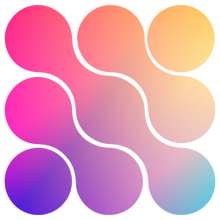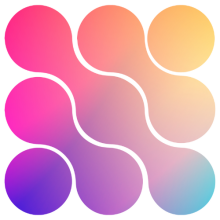Global Kill Switch for AI Chat (ai_off)
Background & Purpose
This SOP outlines how to implement and use a global “AI Kill Switch” in Assistable’s chat and phone systems. This allows users to easily turn off AI responses and reroute chats or calls to a human agent by applying a specific tag (ai_off). This helps maintain control over automated responses, especially during sensitive or manual-handling scenarios.
Step-by-Step Process:
For Chat AI:
-
Access Contact Record:
-
Go to the contact in GHL where you want to toggle AI.
-
-
Apply Kill Switch:
-
Add the tag:
ai_off -
This will stop the AI from responding in chat.
-
-
Verify AI is Off:
-
Send a message like “Can you help me?”
-
Confirm that AI does not respond.
-
-
Re-enable AI:
-
Remove the
ai_offtag to restore normal AI chat behavior. -
Test again to confirm response is active.
-
For Voice (Phone) AI:
-
Set Up Conditional Workflow (LC Phone Only):
-
Go to Workflows > IVR AI Switch.
-
Add condition:
-
If contact tag does NOT include ai_off → Proceed with AI Response -
If contact tag includes ai_off → Send to Human or Manual Transfer
-
-
-
Test With and Without ai_off Tag:
-
Place a test call with no tag → AI answers.
-
Apply
ai_offtag → AI does not respond, call routes to a human.
-
-
Optional Custom Button:
-
If buttons are pre-programmed, use the toggle button to add/remove the tag easily.
-
Otherwise, manually apply the tag in the contact profile.
-
Definition of Done:
-
The
ai_offtag successfully prevents the AI from responding in both chat and voice. (This works for voice (LC Phone only) if you are using IVR. ) -
When the tag is removed, AI functionality resumes normally.